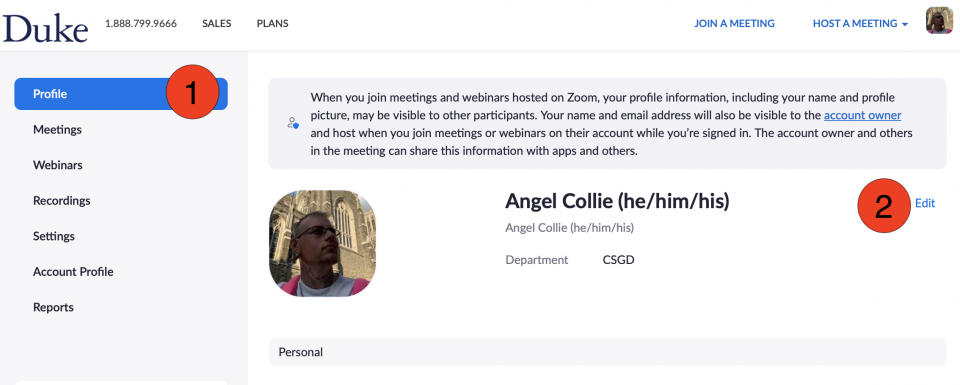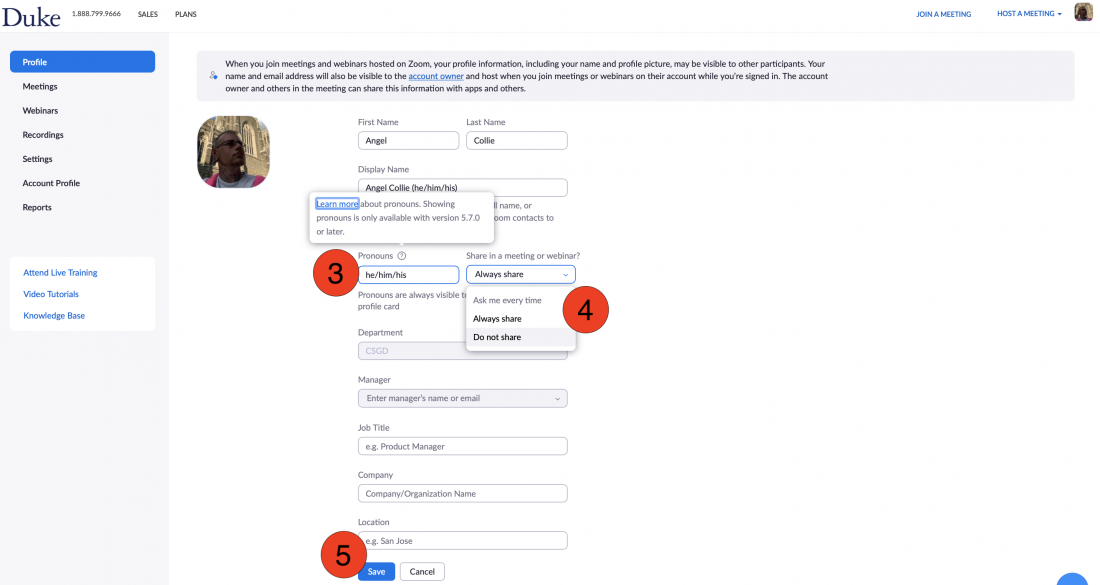Adding Pronouns in DukeHub
With the December 2020 implementation of DukeHub 2.0, all undergraduate and graduate students may select or enter their pronouns which will then be visible on class rosters and profiles available to advisor. This is one important step, among many, towards the realization of an affirming campus for transgender and non-binary students. Below you will find a tutorial for how to enter your pronouns.
Step 1:
Log into DukeHub.

Step 2:
Click on 'My Profile' in the left-hand navigation bar.
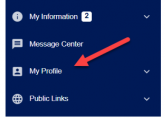
Step 3:
Your gender pronouns will be displayed under the Biographical Info section.
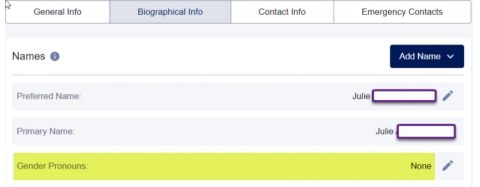
Step 4:
When you click on the pencil icon, you will see the drop-down of choices. You may choose one of these values. If the pronouns you use are not listed, or you use more than one set of pronouns, we invite you to use the "Enter My Own" Option to share your pronouns.
When you choose 'Enter my own,' you may then enter your gender pronoun(s) in the next field. Please note, space in the pronouns field is limited. We recommend using the following format: for example, if your pronouns include She/Her/Hers and They/Them/Theirs, we recommend entering She & They.
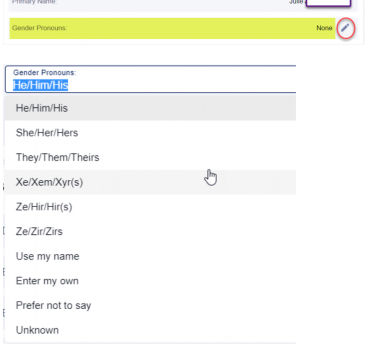
Step 5:
Click 'Save'.
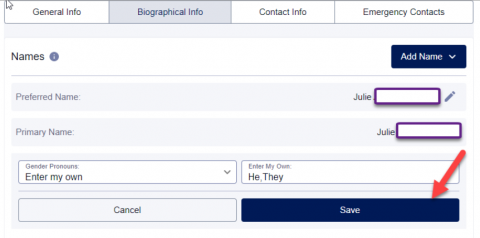
Adding or updating your pronouns in Zoom v5.7
Log into Duke’s Zoom portal (https://duke.zoom.us) and click on Profile (top-left).
Click EDIT
Enter your Pronouns
Select when you want to share your pronouns (ask, always, or not share).
Scroll down and click SAVE
(Note: you must updated to Zoom v5.7 or later).